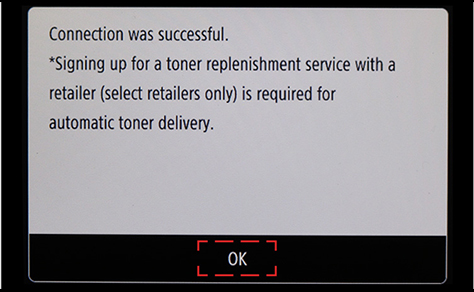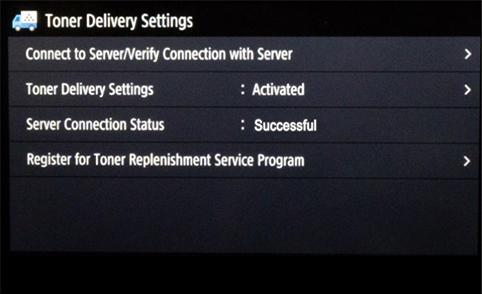Please select your device to validate that device is activated
Select Printer:
Final Validation Steps
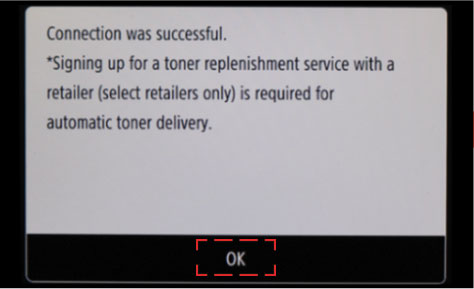
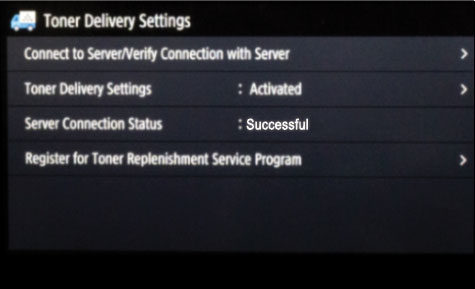
If you don't see these screens, your device is not activated.
Next, you should see screen validation below
- Press OK
- Check server connection status. You should see the following Server Connection Status: Successful screen.
If an error message occurs, follow on-screen instructions
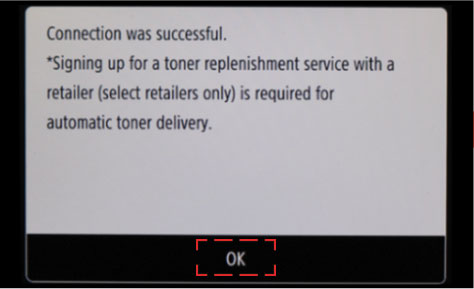
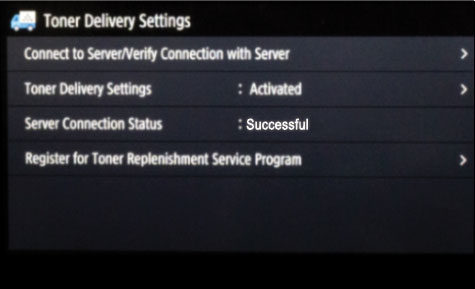
If you don't see these screens, your device is not activated.
For device activation instructions, click here
Step 1: Update to Latest Firmware
Step 2: Activate Auto Replenishment Service
Step 3: Final Validation Steps 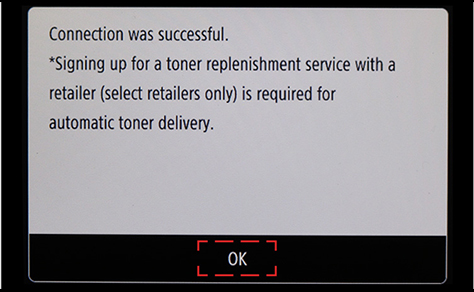
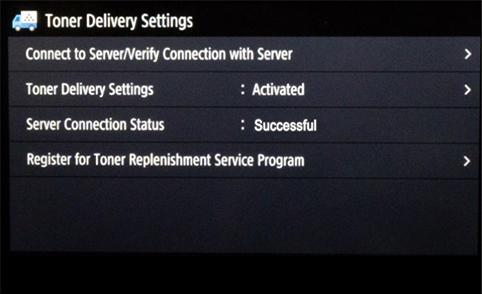
- From homescreen 1, press on right arrow to get to homescreen 3 and press Update Firmware icon
- Install firmware update (if applicable)
- You will see a notification confirming that your firmware version is the latest available
- If a firmware update is needed, your device will power off and restart once the update is complete
• Press Toner Delivery Settings icon 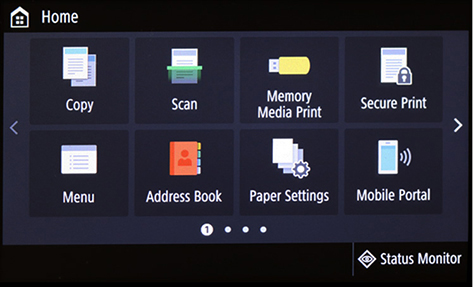 Homescreen 1
Homescreen 1
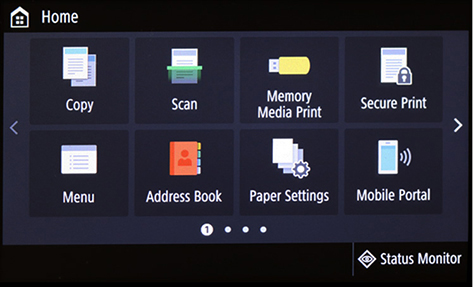 Homescreen 1
Homescreen 1 • Press Toner Delivery Settings: Deactivated 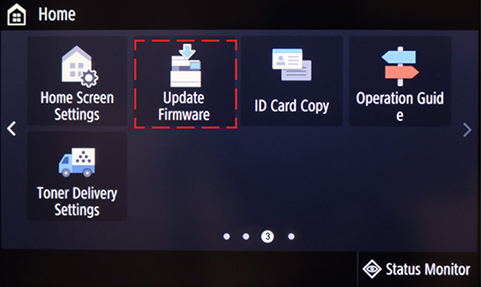 Homescreen 3
Homescreen 3
*Placement or actual screen may vary
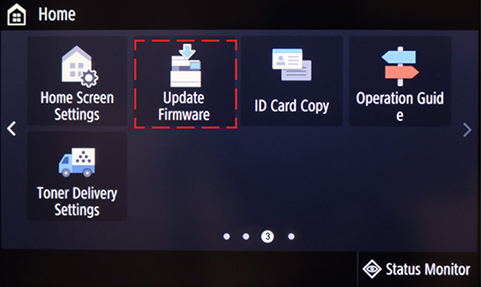 Homescreen 3
Homescreen 3 *Placement or actual screen may vary
Step 2: Activate Auto Replenishment Service
Follow on-screen instructions if prompted. If a prompt does not appear, follow instructions below.
• Press Toner Delivery Settings icon 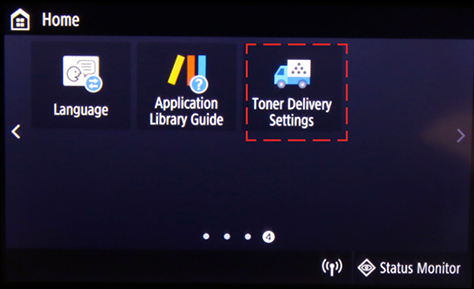 Homescreen 4
Homescreen 4
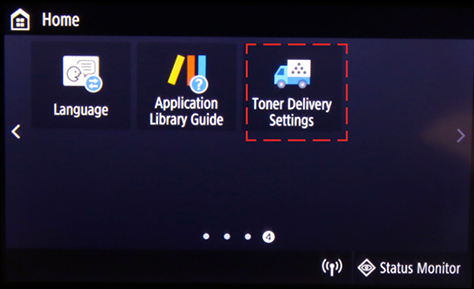 Homescreen 4
Homescreen 4 • Press Toner Delivery Settings: Deactivated 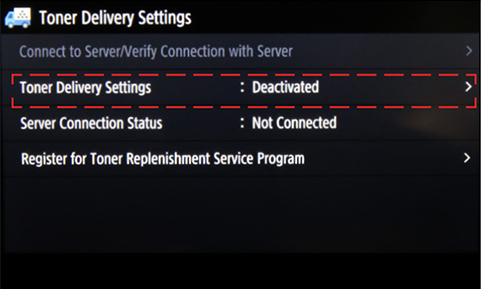
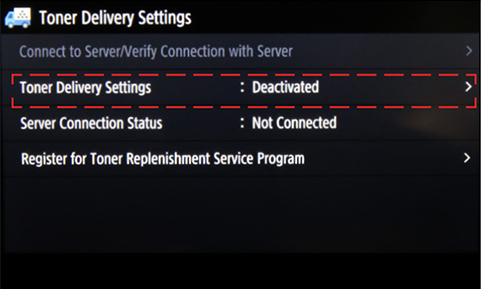
• Press Accept to continue 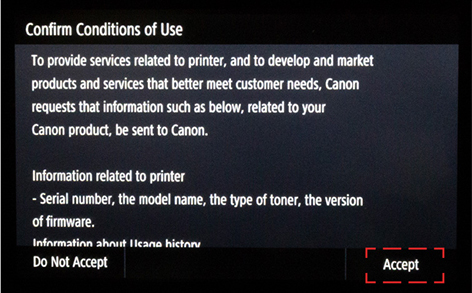
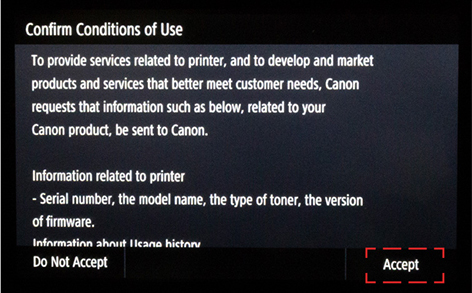
• Press Activate to begin setup 

• Press Next after reading first validation step 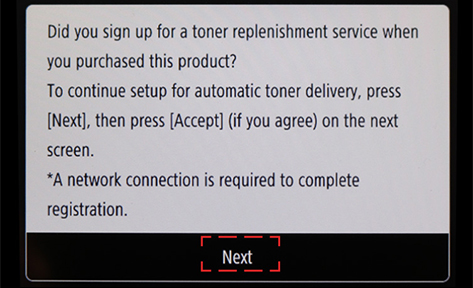
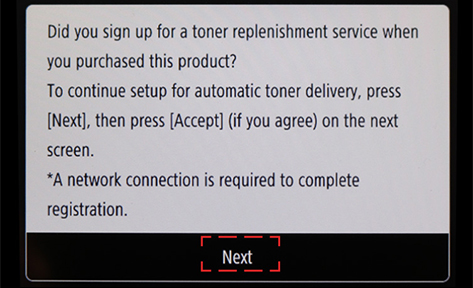
Step 3: Final Validation Steps
Next, you should see screen validation below
- Press OK
- Check server connection status. You should see the following Server Connection Status: Successful screen.
If an error message occurs, follow on-screen instructions